Opening a New Chart
To create a new chart, select the menu from the NinjaTrader Control Center, then select the menu and select the menu item . The Data Series window will open where you can choose an instrument and an optional Template to apply to the chart. Please see the "Working with Price Data" page of the Help Guide for more information.
NinjaTrader does not limit the number of chart windows that can be opened, however more open windows will require more PC resources. Please see the Performance Tips page for more information on improving PC performance.
Selecting an Instrument
Once inside the Data Series window, there are multiple ways to choose an instrument. You can select an instrument from the available instrument lists, type the instrument symbol into the empty instrument field and press the Enter key, or use the Instrument Lookup window by pressing the "..." button next to the instrument field. Please see the "Working with Price Data section of the Help Guide for more information on selecting instruments.
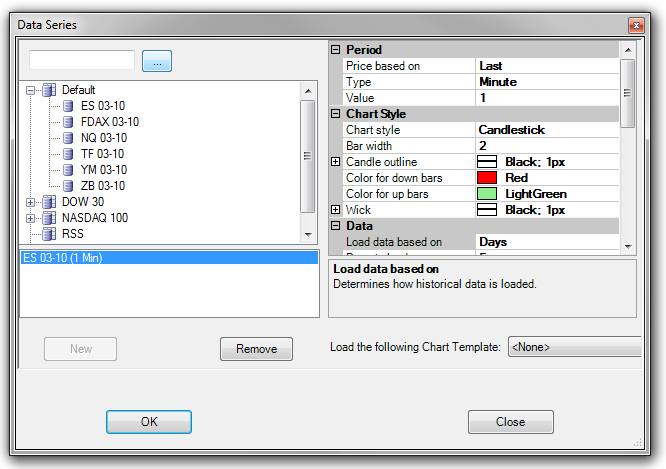
|







