How to Export Historical Data
It is important to understand that the historical data you wish to export must currently be saved in NinjaTrader as provided by the data provider or collected live. Please see the "Historical & Real-Time Data" section of the Help Guide for more information. If you do not have data, it can be downloaded from your data provider if they offer it by using the Download tab of the Historical Data Manager.
To export historical data to a text file:
| 1. | Left mouse click on the plus "+" button to the left of the Data Series you wish to export data from. The data type(s) "Ask," "Bid," or "Last" are displayed if that type of data is available. |
| 2. | Left mouse click on the plus "+" button to the left of the "Ask," "Bid," or "Last" data type you wish to export. The data type(s) "Tick," "Minute," or "Day" are displayed if that type of data is available. The date range of the data is displayed to the right of the data type. |
| 3. | Left mouse click to select the "Tick," "Minute," or "Day" data type you wish to export. |
| 4. | In the right pane, select the desired Start date and End date for the export file and press the Export button. |
| 5. | Select a location to create the export file and press the Save button. |
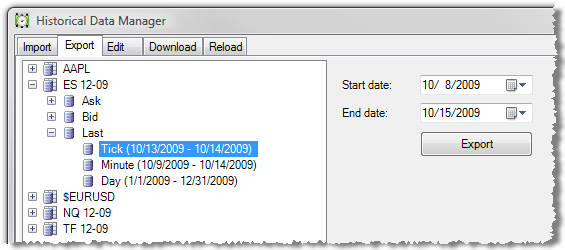
The historical data is exported with End of Bar time stamps to the chosen folder as a text file in the same format specified in the "Understanding import file and data formats" section of the Importing page. The exported data will be in the UTC time zone.
|







