Modifying Order Price
To modify the price of an order, left click with your mouse on the order line or the right section of the label. A ghost order line will appear and display the number of ticks you are away from the inside market.
When above the ask the label will display a positive value, below the bid the label (in the image below we are 2 ticks below the bid) will display a negative value. At the ask the label will display @Ask and at the bid the label will display @Bid.
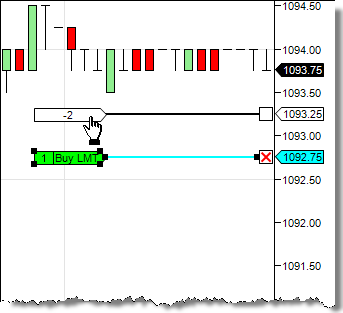
Once you have the ghost order at the price you desire, left click with your mouse to complete the modification. This is a click and click method, you do NOT click and drag.
To cancel a pending order price modification press the "Esc" key on your keyboard.
|







