I'm currently using IQfeed as my data provider. I want to be able to chart both the NYSE TICK as well as the Nasdaq TICK. The symbols which IQFeed instructed me to use cannot be entered into NT. The only symbol that works in NT is ^TICK and i'm not even sure if that is for NYSE or Nasdaq.
IQFEED instructed me to use these for the above TICKs:
NYSE Tick = TICK.Z
Nasdaq Tick = NASTICK.Z
What am i doing wrong or do i have to set these symbols up elsewhere in the Instrument Manager? The way i usually set up a chart (Maybe this is my problem), i go to file->new->chart and then i add which ever symbol I want that chart to have.
For instance, if i wanted to add any of the symbols on this link, NT will not allow me to do so. The 'New' button will not create the chart.
Also, here is an interesting thread specific to my issue but no solution which i can ascertain:
Thanks,
WSA


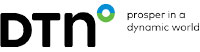
Comment