Announcement
Collapse
No announcement yet.
Partner 728x90
Collapse
NinjaTrader
Summary table
Collapse
X
-
Summary table
Sorry for the poor quality image. But how can I make ninja make a box like this with instruments which is showing their volume, change, and change%?Tags: None
-
Hello StevenNelson,
Thank you for your post.
You could use the Market Analyzer, which is NinjaTrader's answer to the traditional quote sheet, a high powered quote sheet that enables real-time market scanning of multiple instruments based on your own custom criteria. You can use the Market Analyzer to display indicator, market and trade data in a highly customizable manner adding a wide range of functionality to extend the features of traditional quote sheets, such as the ability to view indicator values, create alerts, and link to charts and order-entry windows for instant instrument switching.
Here is the Market Analyzer Overview video.
https://www.youtube.com/watch?v=IXnKd7pKYXM
Here is the Market Analyzer Display help guide to assist you further.
Market Analyzer
After opening a Market Analyzer window and applying your instruments you can add the Net Change Column. A wide variety of columns can be added to your Market Analyzer window allowing you to see indicators, position, or price information at a glance.
To add a column to the Market Analyzer window:1. Open the Columns window. To access the Columns window press down on your right mouse button in the Market Analyzer window and select the menu item Columns. 2. Select the column you want to add from the list of available columns 3. Press the Add button or simply double click on the column you want to add 4. The column will now be visible in the list of applied columns 5. The column's parameters will be editable on the right side of the Columns window when the column is selected from the applied columns list (see the "How to customize columns" section below) 6. Press the OK button to apply the column(s) to your Market Analyzer, and exit the Columns window 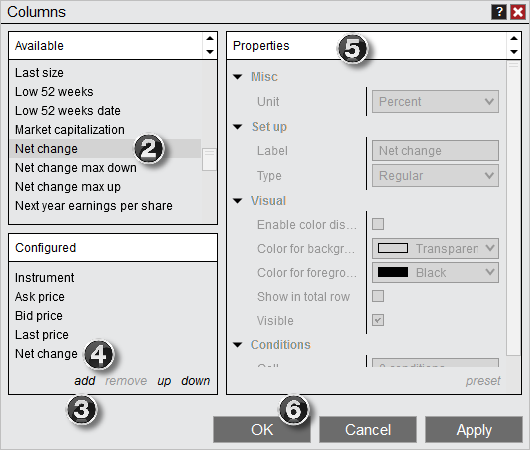
Please do not hesitate to contact us for any other NinjaTrader inquiries you may have.Shawn B.NinjaTrader Customer Service
Latest Posts
Collapse
| Topics | Statistics | Last Post | ||
|---|---|---|---|---|
|
Started by algospoke, 04-17-2024, 06:40 PM
|
6 responses
49 views
0 likes
|
Last Post
by algospoke
Today, 06:18 PM
|
||
|
Started by arvidvanstaey, Today, 02:19 PM
|
4 responses
11 views
0 likes
|
Last Post
|
||
|
Started by samish18, 04-17-2024, 08:57 AM
|
16 responses
61 views
0 likes
|
Last Post
by samish18
Today, 03:30 PM
|
||
|
Started by jordanq2, Today, 03:10 PM
|
2 responses
9 views
0 likes
|
Last Post
by jordanq2
Today, 03:23 PM
|
||
|
Started by traderqz, Today, 12:06 AM
|
10 responses
21 views
0 likes
|
Last Post
by traderqz
Today, 02:49 PM
|

Comment