Tks!
Announcement
Collapse
No announcement yet.
Partner 728x90
Collapse
NinjaTrader
How to change the default color of lines?
Collapse
X
-
How to change the default color of lines?
Every time I plot a horizontal or extended line, in short any line, by default NT8 always opens the color blue and every time I have to change the color one by one and that takes a lot of time. Is there a way to change the color of the line in a standard way so that every new line is of another color, for example black?
Tks!Tags: None
-
Hello FabianoTrader,
Thank you for your post.
Drawing Object properties can be saved as a template, allowing you to quickly apply those settings to a new Drawing Object of the same type in the future.
What is Saved
The following properties are saved in the General section:
•Auto scale
•Color
•Dash Style
•Width
Attach to will default to the Data Series on which the object is drawn. Tag will be automatically updated for each new drawing object. Locked will default to False. Visible will default to True. Properties within the Data section will NOT be saved.
Saving Drawing Object Templates
To save Drawing Object settings as default:
1.Open the Drawing Object Properties window by either double left mouse clicking on the drawing object or right mouse clicking and selecting Properties.
2.Set desired parameters
3.Left mouse click on the template text located in the bottom right of the Properties dialog. Selecting save will open the Save window, in which you can enter a name for a new template or select an existing template to overwrite it.
4.Click the Save button when finished
If you wish to load a previously saved template, you can select the load option after left mouse clicking on the template text.
If you change your settings and later wish to go back to the original settings, you can left mouse click on the template text and select the reset option.
In the image below, a template will be saved for the Ray drawing tool.
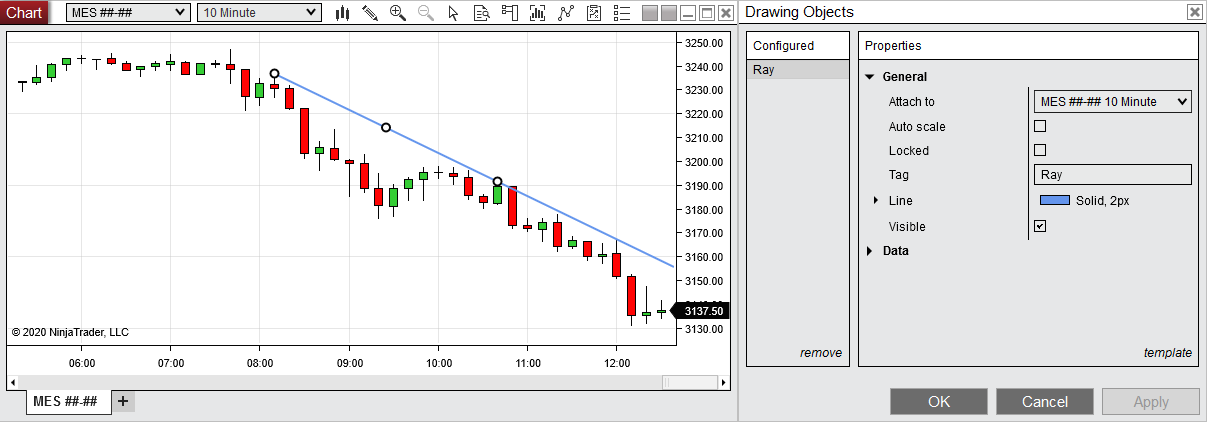
In the image below, we can enter a name for the new Ray template and save it for future use.
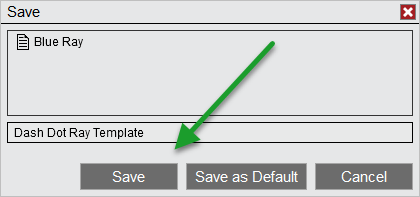
Loading a Drawing Object Template
A Drawing Object template that was previously saved can be applied to any Drawing Object of the same type. For example, a template for the Fibonacci Extensions tool can be applied to a Fibonacci Extensions Drawing Object, but not to a Line Drawing Object.
To load a Drawing Object template:
1.Left mouse click on the template text, then select the load option.
2.The Load window will appear. Select the template to load from the list of templates, then press the Load button.
Removing a Drawing Object Template
To remove a Drawing Object template from the list of saved templates:
3.Left mouse click on the template text, then select either the Save or Load menu items
1.The Save or Load window will appear, depending on which menu item you selected. Right mouse click the template for removal from the list of templates, then select the Remove menu item.
Renaming a Drawing Object Template
To rename a Drawing Object template from the list of saved templates:
4.Left mouse click on the template text, then select either the Save or Load menu items
2.The Save or Load window will appear, depending on which menu item you selected. Right mouse click the existing template in the list, then select the Rename menu item.
In the image below, we can either remove or rename the selected Drawing Object template.
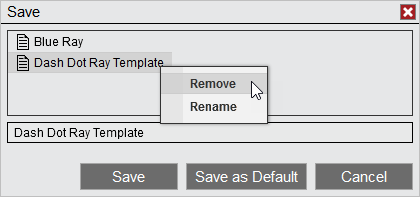
More information can be found below in our Help Guide article regarding this topic:
f
Please let me know if I may be of any further assistance.
Marco G.NinjaTrader Customer Service
-
Thanks for responding, but it wasn't like saving models that I asked. I saved a new model with the new color, but every time the default color goes back to blue and I want to leave the default color of the lines as black so I don't have to change the color anymore, is it possible?
Comment
-
Hello Fabiano Trader,
Thank you for your post.
To save the default template in NinjaTrader 8, please follow the directions below.- From the Chart,>>Under the drawing tools menu selects the desired drawing tool.
- Draw the tool on the chart>> Right-click on the drawing object.
- In the new window change setting to desired settings >> at the bottom, click on the word template>> save.
- Click Save as Default to save these settings as default.
- Otherwise, ave and continue to use NinjaTrader.
I have linked some helpful information on this subject below.
--> https://ninjatrader.com/support/help...bjectTemplates
If you need more assistance, please post again.
Paul G.NinjaTrader Customer Service
- Likes 1
Comment
-
You guys should look at adding functionality like Webull, Tradingview, Metatrader, etc.
When the color or any other settings are changed, they stay in effect until the next change. Having to go thru the whole process of saving it as the default is time consuming and unproductive
eg. Every day I go thru the hourly and daily charts to set S/R levels. So my daily levels are RED and hourly are ORANGE. So much quicker to just change the color as opposed to Template, Load, Select, Load
Also, Is there a way of auto expanding Property groups. Super frustrating having to expand a group with only ONE or TWO options under it.
Thanks
Comment
-
Hello jdzoska,
Thanks for your note.
Unfortunately, there is not a way to auto-expand property groups at this time. Property groups would need to be manually expanded.
We are currently tracking interest in these items in an internal ticket and your vote has been added.
The internal tracking number for your feature request is SFT-1361. Please reference this internal tracking number when contacting Platform Support if you ever have questions regarding this feature request.
When a feature request is implemented, you'll find a description of the new feature in the release notes:
Let us know if we may assist further.Brandon H.NinjaTrader Customer Service
Comment
Latest Posts
Collapse
| Topics | Statistics | Last Post | ||
|---|---|---|---|---|
|
Started by PaulMohn, Today, 05:00 AM
|
0 responses
5 views
0 likes
|
Last Post
by PaulMohn
Today, 05:00 AM
|
||
|
Started by ZenCortexAuCost, Today, 04:24 AM
|
0 responses
5 views
0 likes
|
Last Post
|
||
|
Started by ZenCortexAuCost, Today, 04:22 AM
|
0 responses
2 views
0 likes
|
Last Post
|
||
|
Started by SantoshXX, Today, 03:09 AM
|
0 responses
16 views
0 likes
|
Last Post
by SantoshXX
Today, 03:09 AM
|
||
|
Started by DanielTynera, Today, 01:14 AM
|
0 responses
3 views
0 likes
|
Last Post
by DanielTynera
Today, 01:14 AM
|


Comment