First post here. Not sure if this is something I'm able to get help with but figured I'll try anyways.
Using the Long/Short button found in the ecosystem: https://ninjatraderecosystem.com/use...bar-buttons-2/
Was able to modify to make a Scalp/Price action entry order button. Everything is done and seems to be working. But there is one thing with the button that I've been having trouble figuring out.
Right now the button, once clicked. Stays live until it is manually clicked again. I'm trying to figure out a way to automatically revert the button back to the "Non-Live" Position once my account is no longer flat/ in a trade(3rd Picture)
I don't have much experience coding. Been trying to teach myself these last few months. Any help with this will be greatly appreciated!
Thankyou!


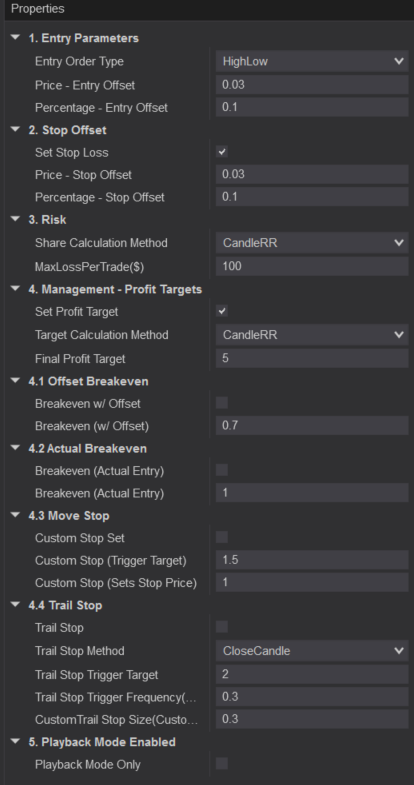
Comment