Adding Executions
There may be situations where you will want to manually add a historical execution to the database. Historical executions are used to generate performance data in the Account Performance tab. If an execution is missing, the performance data will be incorrect. This could happen since not all brokers provide historical execution. Let's say you placed a good till cancelled (GTC) order on Monday, did not connect on Tuesday at which time your order filled, then connected NinjaTrader on Wednesday, NinjaTrader would never receive the execution report for Tuesday's order fill. You would then have to add this historical execution to the database if you want your performance reporting to be accurate.
To add an execution to the database:
| 1. | Right mouse click in the Executions tab and select the menu item. The Add Execution window appears. |
| 2. | Input your desired execution parameter values in the image below |
The execution is now added to the database and will be used in performance reporting.
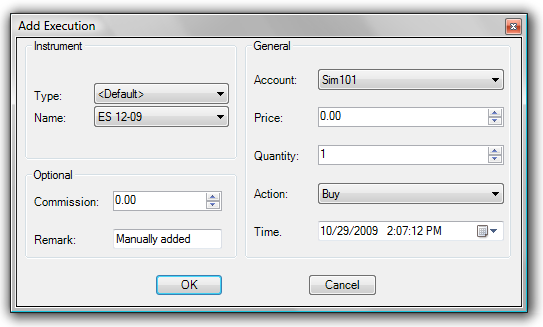
|







