|
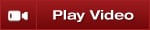
To access all workspace management functions, open the NinjaTrader Control Center, select the menu, and then the menu name .
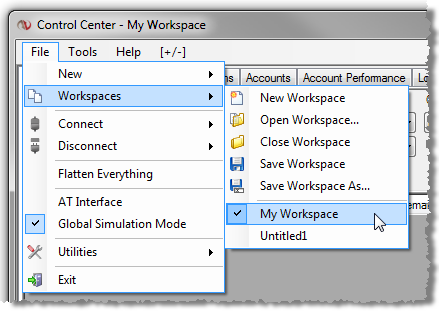
| • | A workspace named "Untitled1" will load automatically and cannot be deleted or closed until a new workspace is created |
| • | You can have multiple workspaces open simultaneously |
| • | Open workspaces are listed in the caption bar of the Control Center window with a check mark next to the active workspace (the image above shows two open workspaces, "Default" and "My Workspace") |
| • | The currently displayed workspace has a check mark beside it in the menu (see image right, the workspace "My Workspace" is checked) |
| • | You can toggle the currently displayed workspace by selecting the workspace you wish to display from the menu or using the Hot Key SHIFT + F3 |
| • | On application shut down you will be given the opportunity to save changes in all open workspaces |
Quickly Switching Between Workspaces
Pressing SHIFT+F3 keys together will cycle to the next open workspace.
|
Create a Workspace
| 1. | From the NinjaTrader Control Center select the menu |
| 2. | From the File menu select the menu item |
| 3. | In the Workspaces menu select the menu item |
| 4. | A new workspace will be created (unsaved) with a generic title such as "Untitled2" |
| 5. | Once you have customized the workspace to your liking, you must then save the workspace ( menu > > -See the "How to save a workspace" section listed below for further instructions) |
|
Save a Workspace
| 1. | From the NinjaTrader Control Center select the menu |
| 2. | From the File menu select the menu item |
| 3. | In the Workspaces menu select the menu item or |
| 4. | Any changes made to the currently displayed workspace will be saved |
|
Open a Workspace
| 1. | From the NinjaTrader Control Center select the menu |
| 2. | From the menu select the menu item |
| 3. | In the menu select the menu item |
| 4. | Within the dialog window "Open Workspace" select the workspace you wish to open and press the "OK" button |
| 5. | The selected workspace will open, a menu item representing the workspace will be displayed in the menu (see "My Workspace" in above image), and the selected workspace will be set as the currently displayed workspace |
|
Close a Workspace
| 1. | From the NinjaTrader Control Center select the menu |
| 2. | From the menu select the menu item |
| 3. | In the menu select the menu item |
| 4. | The currently displayed workspace will be closed |
At least one workspace must remain open, therefore the last workspace cannot be closed.
|
Delete a Workspace
| 1. | From the NinjaTrader Control Center select the menu |
| 2. | From the menu select the menu item |
| 3. | In the menu select the menu item |
| 4. | Within the dialog window "Open Workspace" select the workspace you wish to delete and press the "Delete" button |
|
|







