Stop Loss and Profit Target display
Orders submitted as Stop Loss and Profit Target orders are uniquely displayed by coloring all three cells in the price row where the order(s) are working. This makes it very easy to visualize your stop and profit objectives relative to the current market. All other orders are displayed by coloring a single cell in either the BUY or SELL column.
The image below displays an image of a Stop Loss and Profit Target pair, notice that the Size Marker colors on the right side reflect the current state of the orders and that they are sell orders since they are displayed on the sell side of the Price Ladder. Also note the brown colored cell at price level 1256.50, this represents the average entry price for the open position.
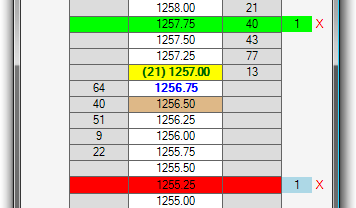
|







