|
The SuperDOM is designed to allow the trader to view market prices, market depth, current inside market, PnL, current positions, and pending orders at a glance. The unique display of each item within the SuperDOM Price Ladder display makes managing open orders and positions easy and efficient.
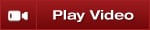
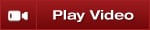
The price ladder is broken down into three functional columns.
BUY Column
The left column is the BUY column which is used to:
| • | Display the total contracts on the bid at their respective prices (also known as market depth) |
PRICE Column
The center column, known as the PRICE column, is used to:
| • | Modify stop loss and profit target orders |
| • | Display the current bid, ask, and last traded prices |
SELL Column
The right column is the SELL column which is used to:
| • | Display the total contracts on the ask at their respective prices (also known as market depth) |
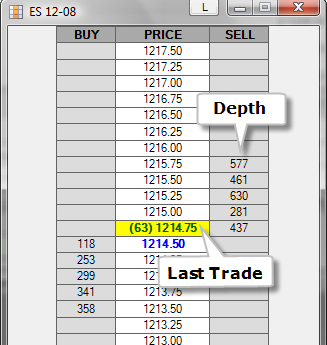
|
The Price Ladder display section of the SuperDOM displays the current inside market and market depth. Various aspects of this display can be user defined in the SuperDOM Properties window.
The following market data items can be displayed:
| • | Last traded price and size (yellow cell in the image below) |
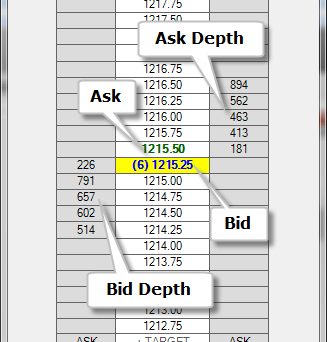
|
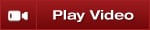
The bottom row of the price ladder contains three functions: Buy MARKET, PnL, and Sell MARKET.
Market (left cell)
Submits buy market, limit at ask, or limit at bid orders
PnL (center cell)
Displays unrealized profit or loss for the current position
Market (right cell)
Submits sell market, limit at ask, or limit at bid orders

You can change the type of order the MARKET cells submit by holding down the SHIFT key to place limit orders at the ask, or by holding down the CTRL key to place limit orders at the bid. Clicking with your left mouse button on the PnL cell will change the display between points, currency, and percent.
|
Daily High and Low
The market's daily high and low can be optionally displayed.
You can set this option and customize the color of the markers in the SuperDOM Properties dialog window.
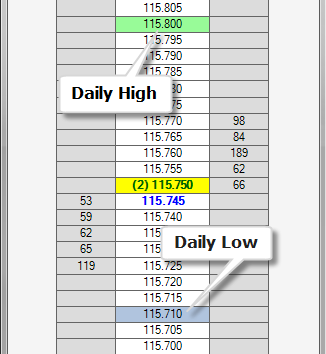
|
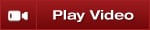
PnL Display
The PnL field in the bottom of the Price column will show the current unrealized profit/loss for your current open position, and read as PnL when you are FLAT.
You can optionally enable "Show PnL when flat" in the SuperDOM Properties to view your daily account PnL when FLAT

Current Position Display
The cell between the CLOSE button and the REV button will tell you your current position.
When long the field will show as green and list the number of contracts, and when short field will show as red and list the number of contracts. When you do not have an open position the field will say FLAT.
|
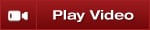
Adjusting the Price Ladder display
Move your cursor into the Price Ladder region and use your mouse scroll wheel to adjust market prices up or down.
You can also left mouse click on the "C" button at anytime to center the inside market.
Optionally, the Auto Center property will automatically center the inside market price should the last traded price trade outside the visible range on the Price Ladder. You can enable or disable Auto Center at anytime by clicking on your right mouse button in the border of the SuperDOM and selecting the menu name .
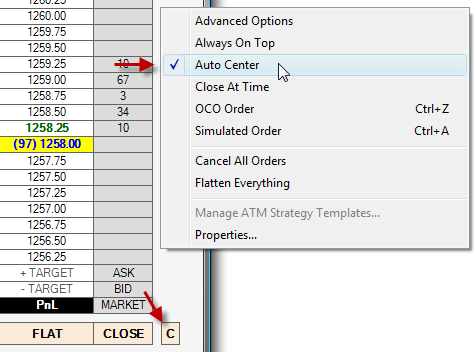
The number of visible price rows can be adjusted at anytime in the SuperDOM Properties window.
|
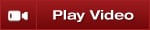
Play the video above to review and test yourself on the topics discussed on this page of the Help Guide.
|
|







