Creating a customized workspace with layouts suited to your unique trading style and needs is easier than ever with the NinjaTrader Desktop platform. An efficient workspace provides a view of the market with charts, quote boards, and other trading and analysis windows, all created using the NinjaTrader Control Center.
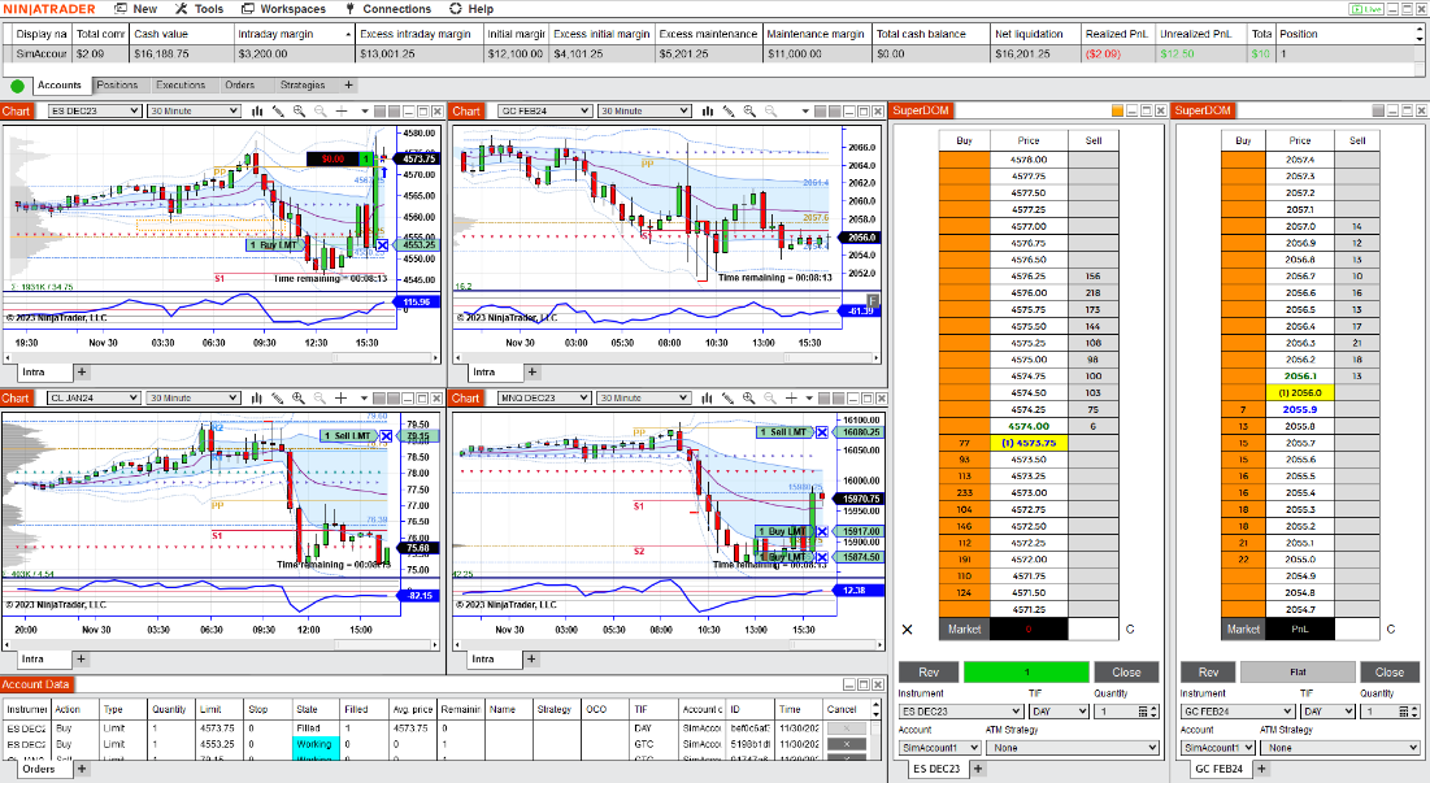 NinjaTrader Desktop Workspace
NinjaTrader Desktop Workspace
Each workspace layout is unique and contains a comprehensive set of tools to trade and analyze the markets in real time, including:
- Charts
- Market depth
- Time and sales
- Market Analyzer quote board
Traders can also design and save multiple workspace layouts and toggle between them easily as needed.
Add a Workspace Through the NinjaTrader Control Center
When you log onto the NinjaTrader platform, the Control Center automatically opens on your screen. The first default element of any NinjaTrader workspace, the Control Center provides access to all the tools you need to build your customized workspace layout. (Figure 1)
When you open the Workspaces management dialog from the top left of the Control Center, the active workspace will be highlighted. You can have multiple workspaces open at once, but only a single workspace will be active and visible at a time.
All available windows are modular and can be sized and positioned anywhere on the desktop. If you have a multi-monitor setup, you can position these tools on any of your monitors.
For a quick overview, check out our Intro to the NinjaTrader Desktop Control Center.
 Figure 1: The NinjaTrader Desktop Control Center.
Figure 1: The NinjaTrader Desktop Control Center.
Click on the New button on the top left menu of the Control Center (Figure 2) to reveal a dropdown menu that shows all the trading and analysis windows you can add to your workspace. You can add as many instances of each element as you need (e.g., multiple price charts, multiple SuperDOMs).
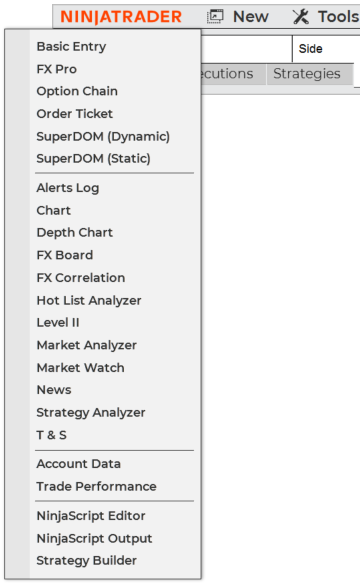 Figure 2: The New menu workspace layout component list.
Figure 2: The New menu workspace layout component list.
How to Save Your Workspace
Once you’ve laid out your workspace as you want it, you can save it by going to the Workspace management dialog from the Control Center and clicking New in the lower right. From here, you can select your saved workspaces or access the pre-installed default workspaces. (Figure 3)
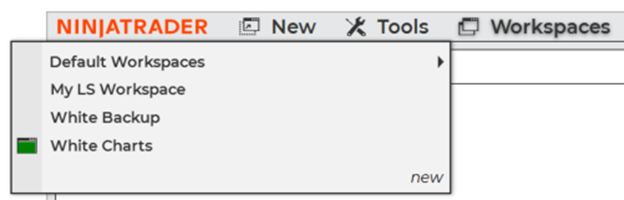 Figure 3: Workspace management dialog in the Control Center.
Figure 3: Workspace management dialog in the Control Center.
Accessing the Market Analyzer (Quote Board)
One of the most utilized workspace elements is the Market Analyzer, which you can think of as a supercharged quote board. Select Market Analyzer in the New dropdown menu to launch a window that enables you to create and customize a symbol watch list.
A typical Market Analyzer will include the last traded price, bid and offer, volume, and daily percentage change. It can also include technical indicators and can set alerts and track real-time P&L on all your positions. (Figure 4)
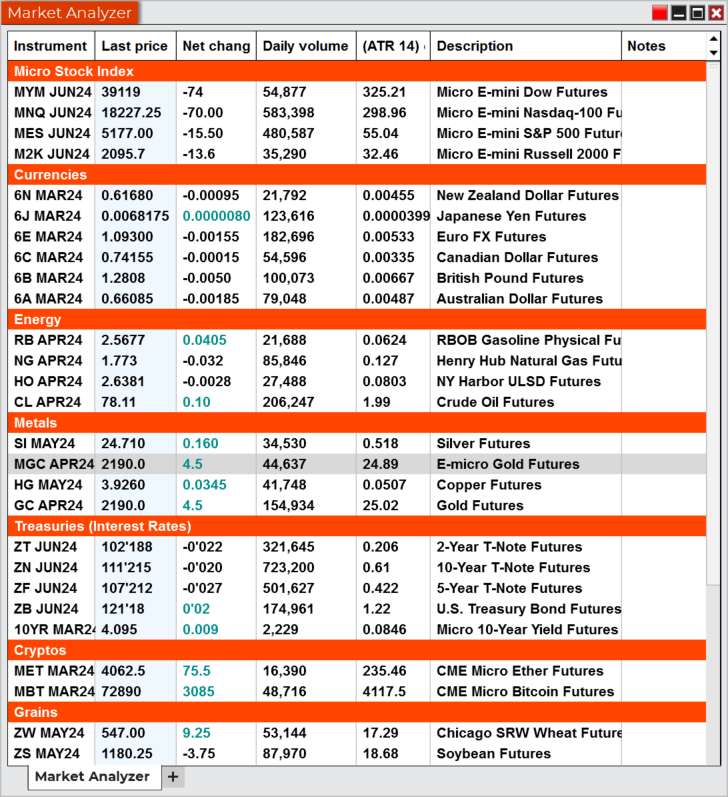 Figure 4: A sample Market Analyzer window.
Figure 4: A sample Market Analyzer window.
Customizing Your NinjaTrader Chart View
NinjaTrader’s powerful, full-featured price charts allow you to visualize market data at any bar interval, over any historical timeframe. They also allow you to tap into the universe of real-time technical indicators. (Figure 5)
To modify and customize the look of your chart (e.g., colors, lines, fonts), right-click inside the chart window and select Properties. Select “Data Series” to set the chart style, bar interval, and amount of historical data to load.
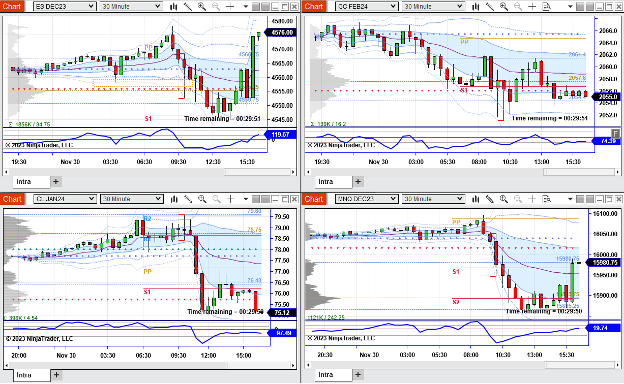 Figure 5: A sample workspace view with four chart windows.
Figure 5: A sample workspace view with four chart windows.
How to Add the SuperDOM to Your Workspace
The NinjaTrader SuperDOM (i.e., trading ladder) is a common workspace order entry tool for traders. This click and trade order entry tool makes it fast and easy to place trades in the market and can help you avoid costly order entry mistakes.
With the SuperDOM, you can see all your order and position information in context with real-time market data and Level II information. You can place a buy or sell order, cancel an active order and more with just one click. (Figure 6)
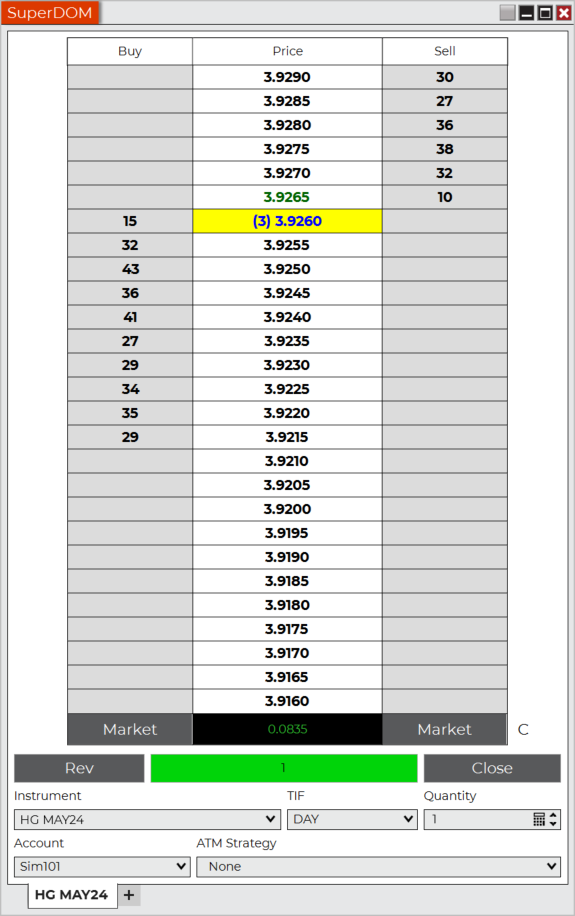 Figure 6: SuperDOM point and click order entry tool.
Figure 6: SuperDOM point and click order entry tool.
Customize Your Trading with the Control Center
Regardless of your experience level or the markets you trade, having a customized workspace can help you trade futures in a way that works for you. This can make it easier and more efficient to place trades, monitor your trading, track market prices, and analyze the markets—which are all vital to every trader’s success.
Learn more about how to create and manage workspaces in the NinjaTrader Desktop platform.
Get Live Pro Tips and Analysis Each Trading Day
Join our experts as they talk through the market open and close, technical analysis, and our award-winning desktop platform during our daily livestreams. Log in here.
Trade Futures With the Industry Leader
Still haven’t signed up for your free NinjaTrader account? Get in the game today with a 14-day trial of live simulated futures trading.